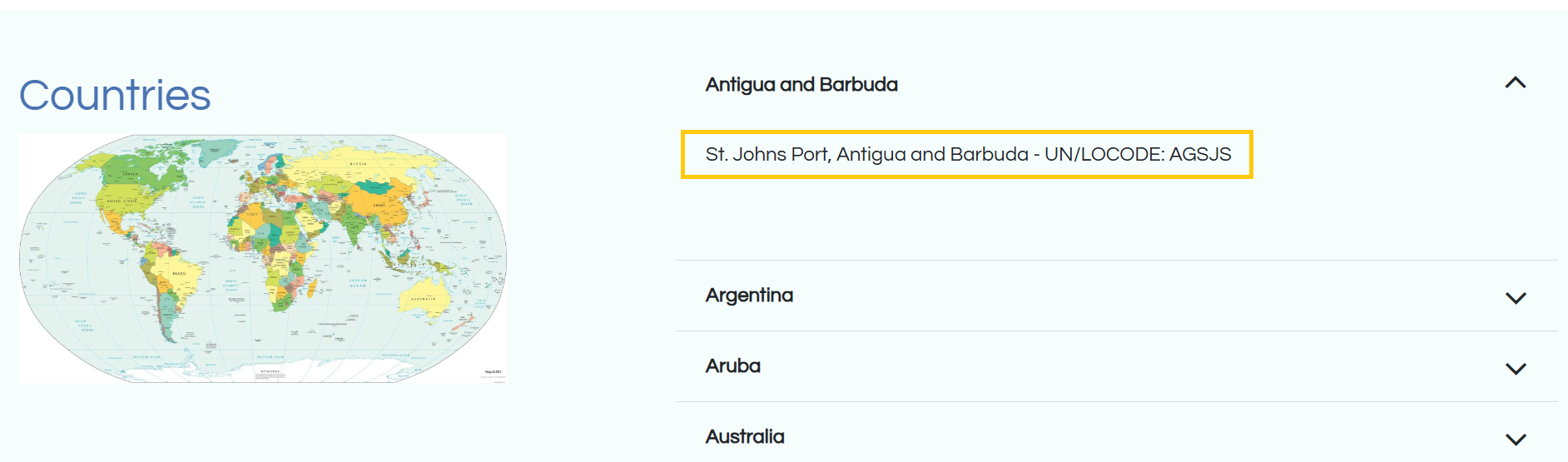How to use our Product Catalogue
If this is your first time to visit our product catalogue website, it's easy to use. Just follow the simple step-by-step guide.
Tip: To access the portal again click sign-In on our main website, or bookmark this website.
I Need Help!
Don't worry we're here to help you.
Help Desk Support
If you get stuck or want to ask a question, submit a ticket to our Help desk support. Our staff will assist you.
You can find it in the Contact menu above
Or you can use our AI chat bot in the bottom right corner, and request to chat to a human if the Chat bot can't answer your questions.
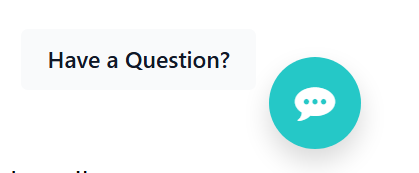
Step 1 Guide Prices
Before you dive into searching the catalogue, take a moment to check out the guide prices to see if our prices fit your budget.
These guide prices show a selection of our products, giving you an idea of our prices. Just a heads up, all prices will be double-checked and confirmed before finalizing.
If you find our prices work for you, and within your budget, browse through our Catalogue in the menu above.
Why is there no price list?
Since the pandemic hit, we've found that raw material prices have been quite unpredictable, seems to be the same with many countries around the world. This is why we don’t have a price list available. With so many products to offer, it’s tough to keep everything updated! When you request prices, we will calculate the latest price.
We’re also proud to follow a fair-trade policy that ensures our talented craftsmen are treated fairly. That means our prices are fixed, and we don’t negotiate. Thanks for understanding!
Step 2 Create an Account
You will need to create an account to request prices. Its quick and easy; it just needs your name, email, and password.
Once signed-in, you will be able to complete the quote cart in the catalogue, view your quotations, sales orders, track your orders progress through our production system, track help desk tickets.
You can change your password, and for extra security, you can enable two-factor authentication on your account.
(Please make sure you add a valid email address - check there are no typo errors)
Check out our Account Tips which will explain in more detail about our system and what you can do after you have created an account and signed in. This is well worth reading as it will make your life easier.
Step 3 Search the Catalogue
Our catalogue has thousands products. Click on a product you like and add it to the "Quote Cart" to request prices. You can also add them to the "Wish List" to save them for future reference.
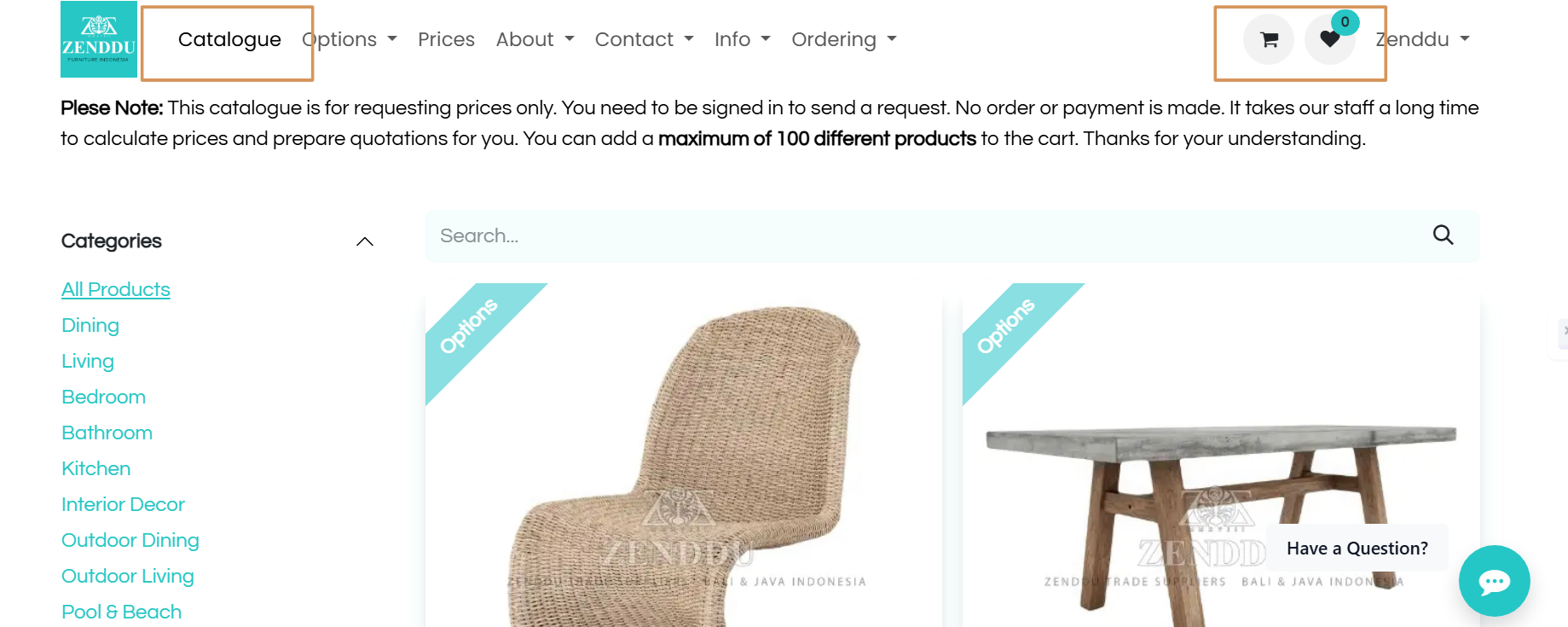
Filtering Products
The catalogue is grouped into product categories. You can filter the products by using the tags underneath the categories.
You can filter all the products or products in each category by:
Product style, product material, eco-friendly, and products in the guide price list.

We recommend viewing the catalogue on a desk or laptop computer. It works fine on a mobile, however it's easier to navigate on a desk or laptop.
Step 4 Select any Options
Size Options
If a product has size options, you can leave it as the standard size.
However, if you want a special size, add the size now that you want making, so we can calculate the price. Example: W0 x D0 x H0 cm. Also check the mattress, dining table, and sofa sizes in Options. to use as a guide for those types of products.
All sizes must be in centimeters
Product Options
If a product has options, for example, wood finish or fabric, you can leave the default options.
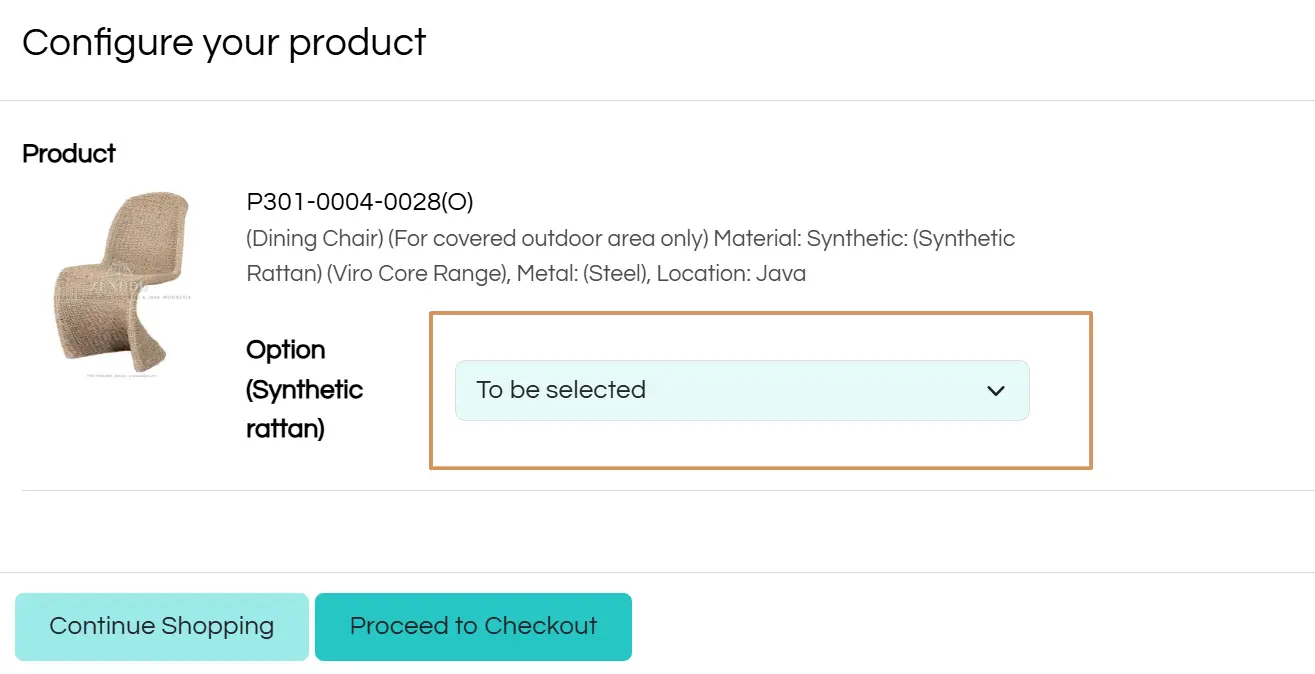
You can decide these later. However, if you want to see the options available, go to Options in the menu above.
In the options section, you will see images and descriptions of all the options available.
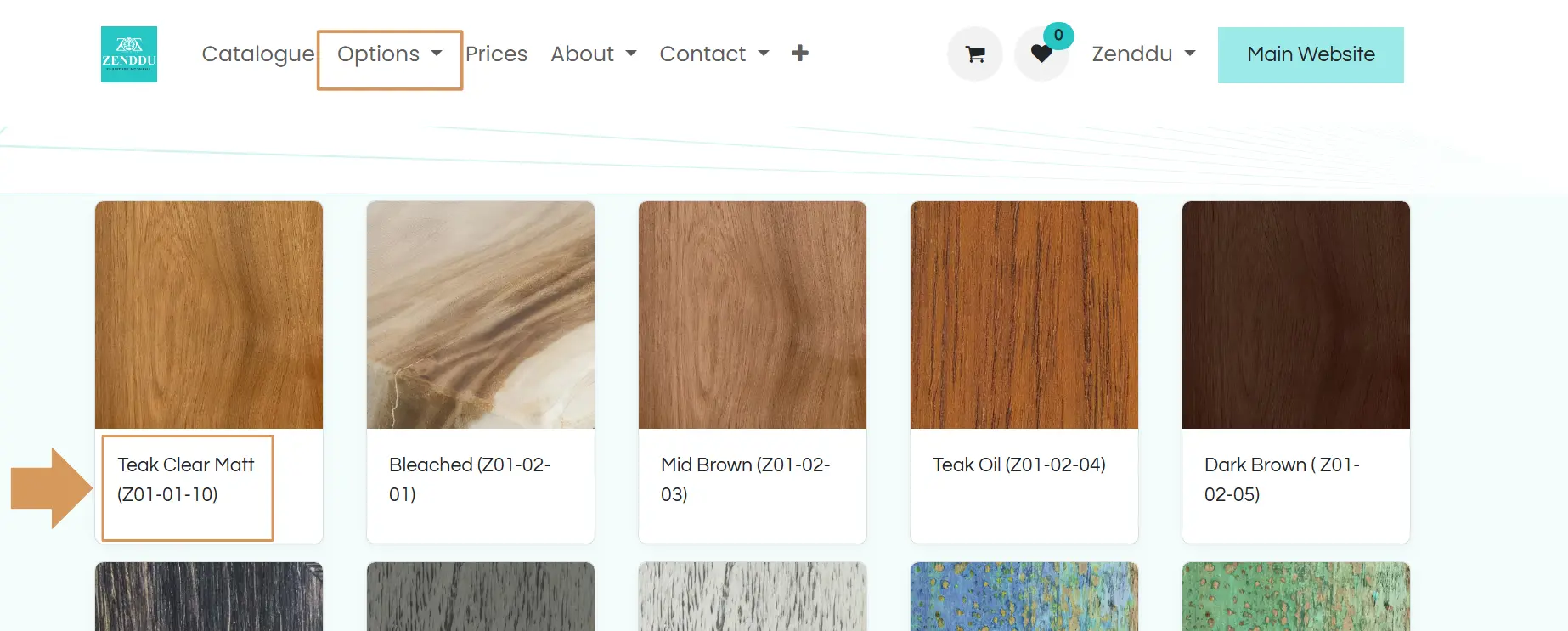
For some products, you can select options from the drop-down menu on each product page. However, for some options, for example, fabric, there are 100's of options; the drop-down would be too long. So we created a selection box where you can copy and paste the information of your selection into the box.
Copy and paste all of the text that is below the picture of your selected option.
The option pages will open in a new browser tab. It's easier to copy and paste.
Special Requests
For some products, you can make a special request. If a product does, and you have a special requirement, you can let us know by typing in the box. This maybe, for example, can you paint it blue? The bottom shelf needs to be 65 cm high to add a mini fridge. Whatever you need.
Step 5 Request Quotations
Once you have added all the products you are interested in to the quote cart, send it to us to request prices.
Quotations normally take 3 to 5 working days (Mon to Fri) to produce.
The quotation will be emailed to you. It will also appear here in the My Account section.
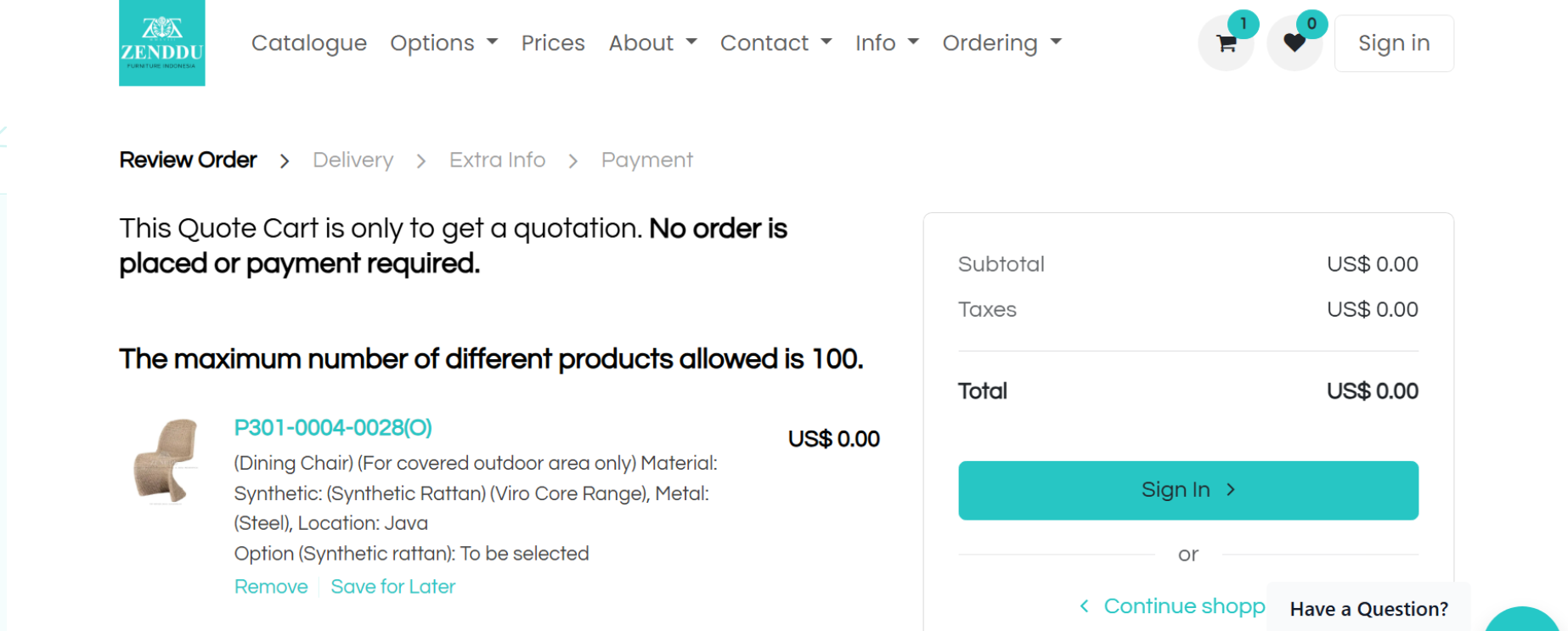
All prices quoted are based on incoterm EXW (ex-works).
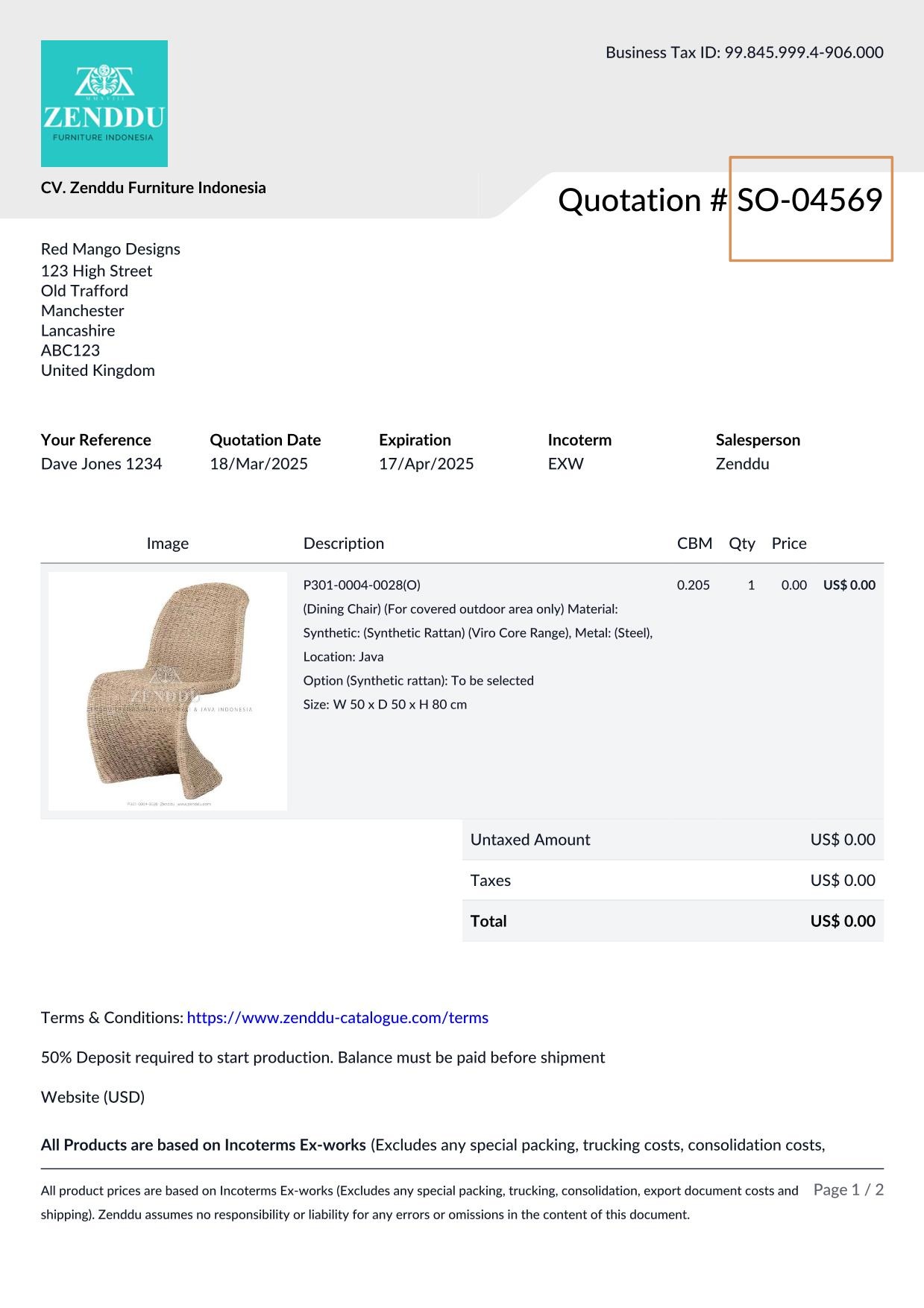
Quotations are in PDF format and include an image, product code, description, size, CBM, QTY and Price of each product. Quotations are valid for 30 days. Please make a note of the Quote Number.
Step 6 Custom Products (Not in the catalogue)
If you're looking for custom products, you're in great company—around 40% of what we create is made just for our customers like you! Just pop over and fill out our custom product inquiry form. We can't wait to hear your ideas!
Custom product quotations normally take 5 to 7 working days (Mon to Fri) to produce.
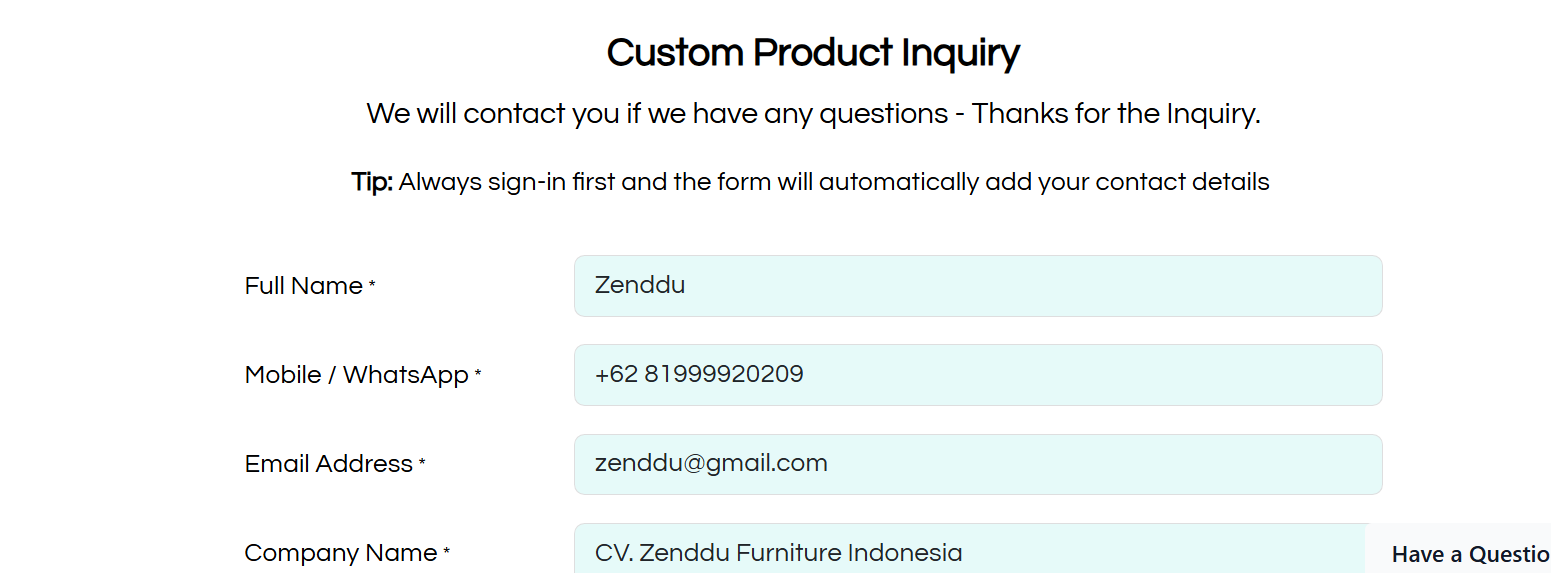
Step 7 Update Quotation
After you have received the quotation from us, if you want to add new products or remove products from the quote. Complete the Update Quotations Form. It's located in Order in the menu above.
If you are only removing products, you will receive the quotation back within 24 hours (Mon to Fri)
If you are adding more products, we will have to calculate the prices of the new products. Quotations of new products normally take 3 to 5 working days (Mon to Fri) to produce.
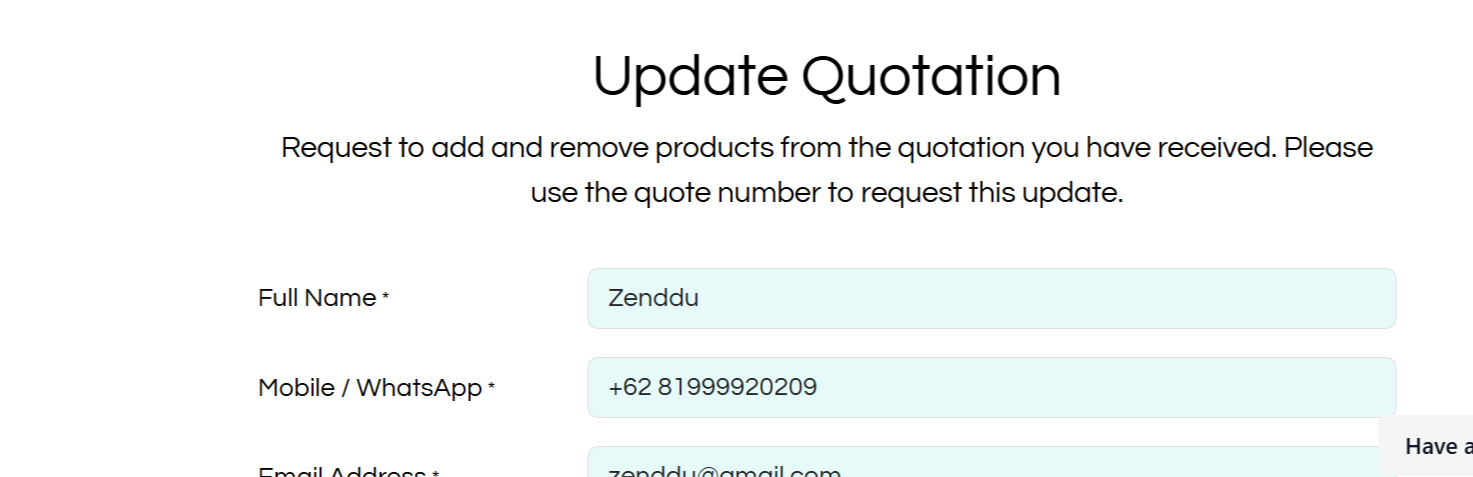
Step 8 Final Quotation
Now you know the products you want to buy and the prices. Complete the Final Quotation Form It's located in Order in the menu above.

We will...
When we have received the form, we will create a Google sheet with all the products you are interested in.
We will send you an email with a link to the Google sheet. You will receive the email within 24 hours (Mon to Fri)
You can...
In the Google sheet you can change the quantity of each product. The total price and CBM of the product will automatically update.
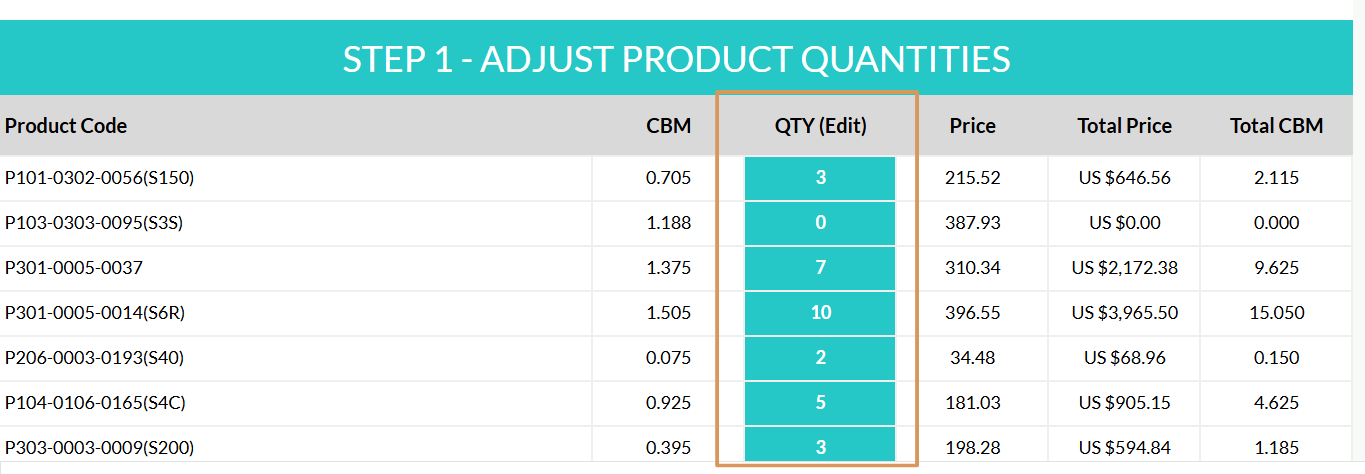
Below the products is the Order Total Price and Total CBM for all the products you are interested in.
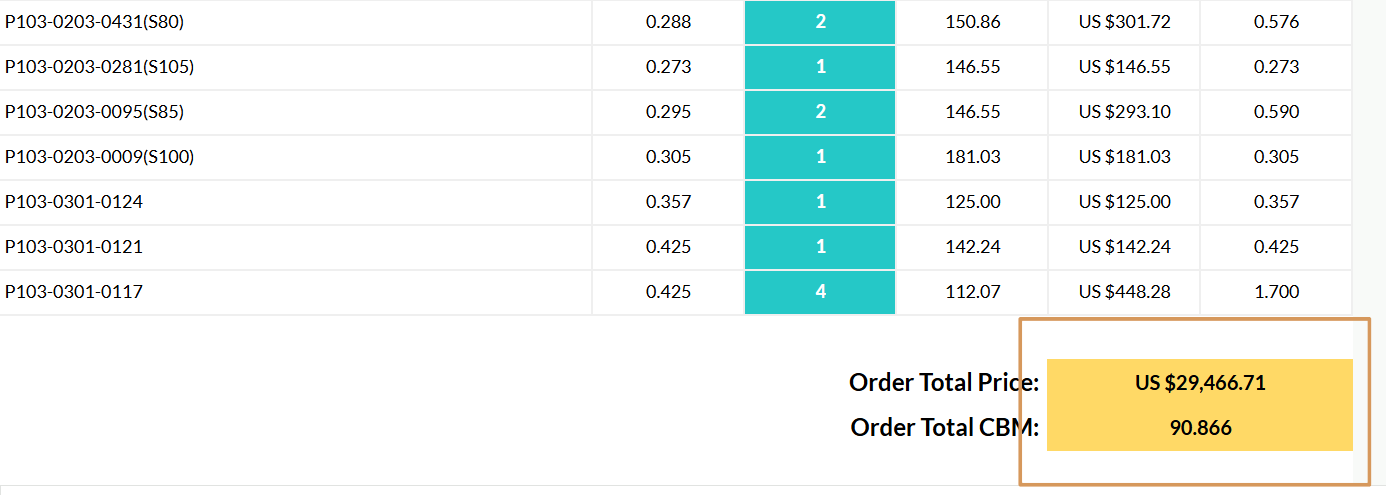
Next, go to the Quick Container Calculator, its located in Order in the menu above.
Add the Order Total CBM to the calculator and click Calculate containers
You will now see how many and what size containers are required. You can also see what free space is still available.
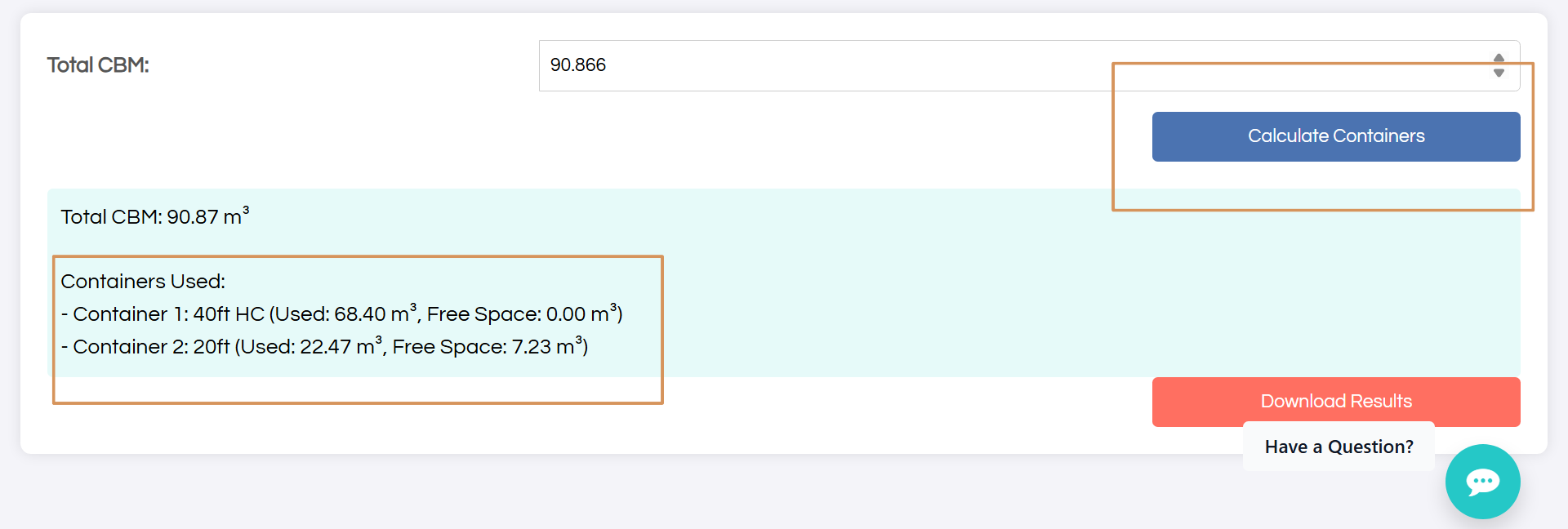
Keep repeating by changing the quantities in the Google sheet and re-calculating the container calculator until you are happy with the quantities and free space.
When you are happy, download the container calculator results, for your records. It will download as a PDF.
Go back to the Google sheet and complete the Select Product Options section in the sheet.
It will show all products that you are interested in but you haven't made a selection yet.
Refer back to the quotation we sent to you before to see what you have to select. It will say "To be selected"
To choose, go to Options in the main menu above. Copy and paste ALL the information below your selection into the Google sheet.
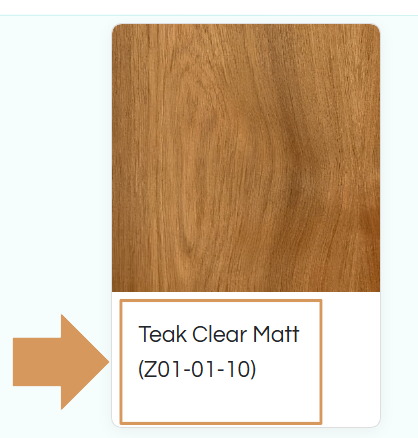
If you want exactly the same as the picture in the quotation or in the catalogue. You can just type Same as picture. We will find the right codes for you.
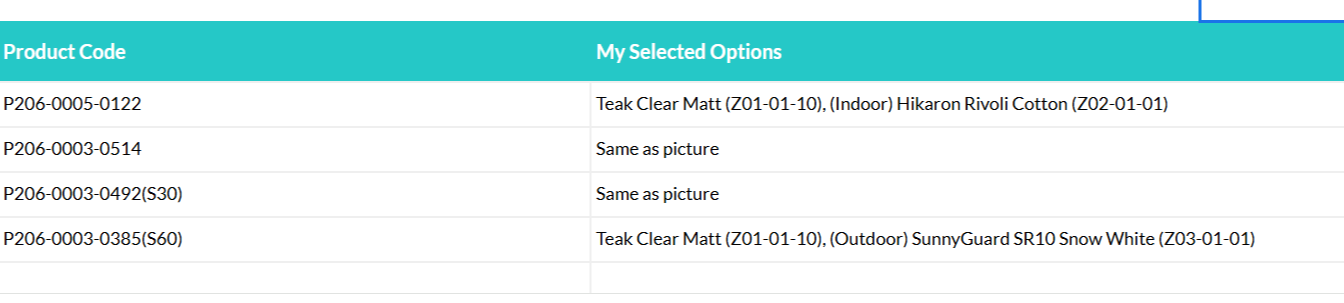
You now know
The total quantities and total cost of the products and selected any options.
The total CBM of the products and what containers you need.
In the Google Sheet, in the top left corner is File. Click it.
Go to Download and select PDF
The PDF that downloads will have a file name that includes your Quote Number, Your Company, Final Quotation
It will look like this example SO-12234 - Red Mango Designs - Final Quotation
Step 9 Consolidation Costs
Next, when you have finalised the products and the quantities you want to order check what the cost is to consolidate the goods and move them from the manufacturing locations to our shipping warehouse in Java. Complete the Consolidation form
We can only calculate the consolidation costs, after you know the final quantities for each product.
Every time products are added or removed and the quantities changed. The consolidation cost will change. Please only complete this form when you know exactly the products and quantities you want to order.
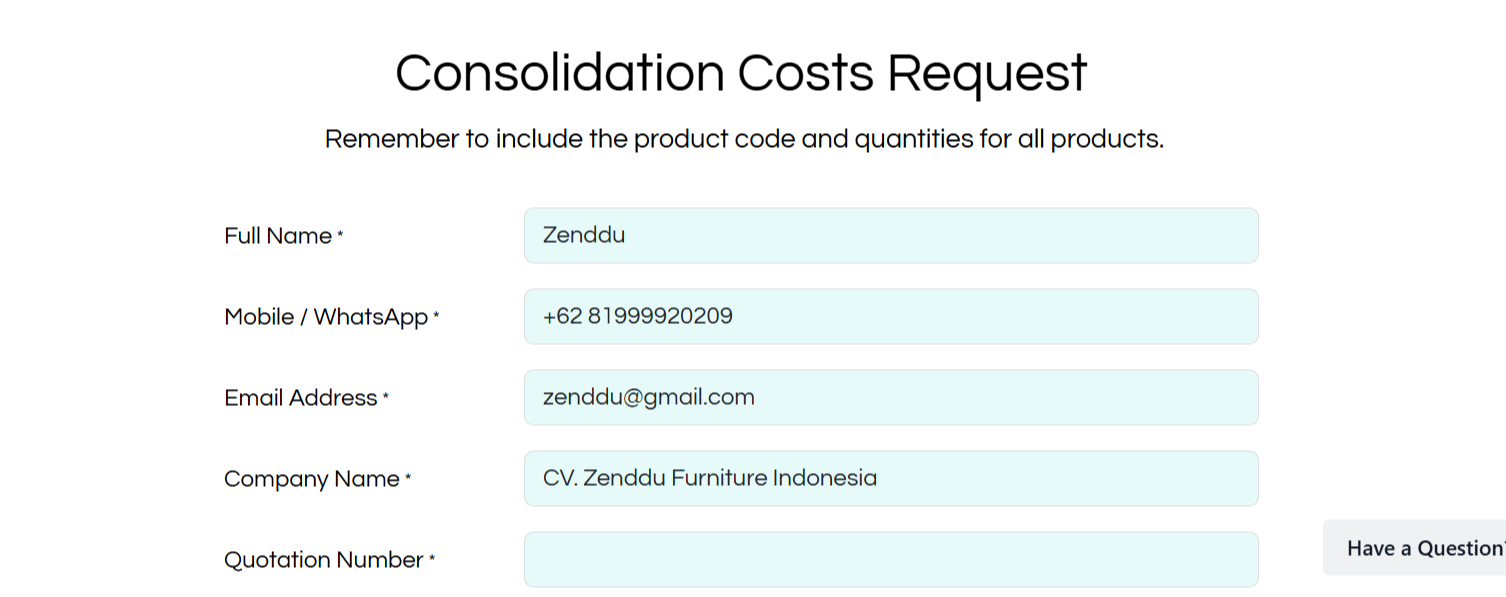
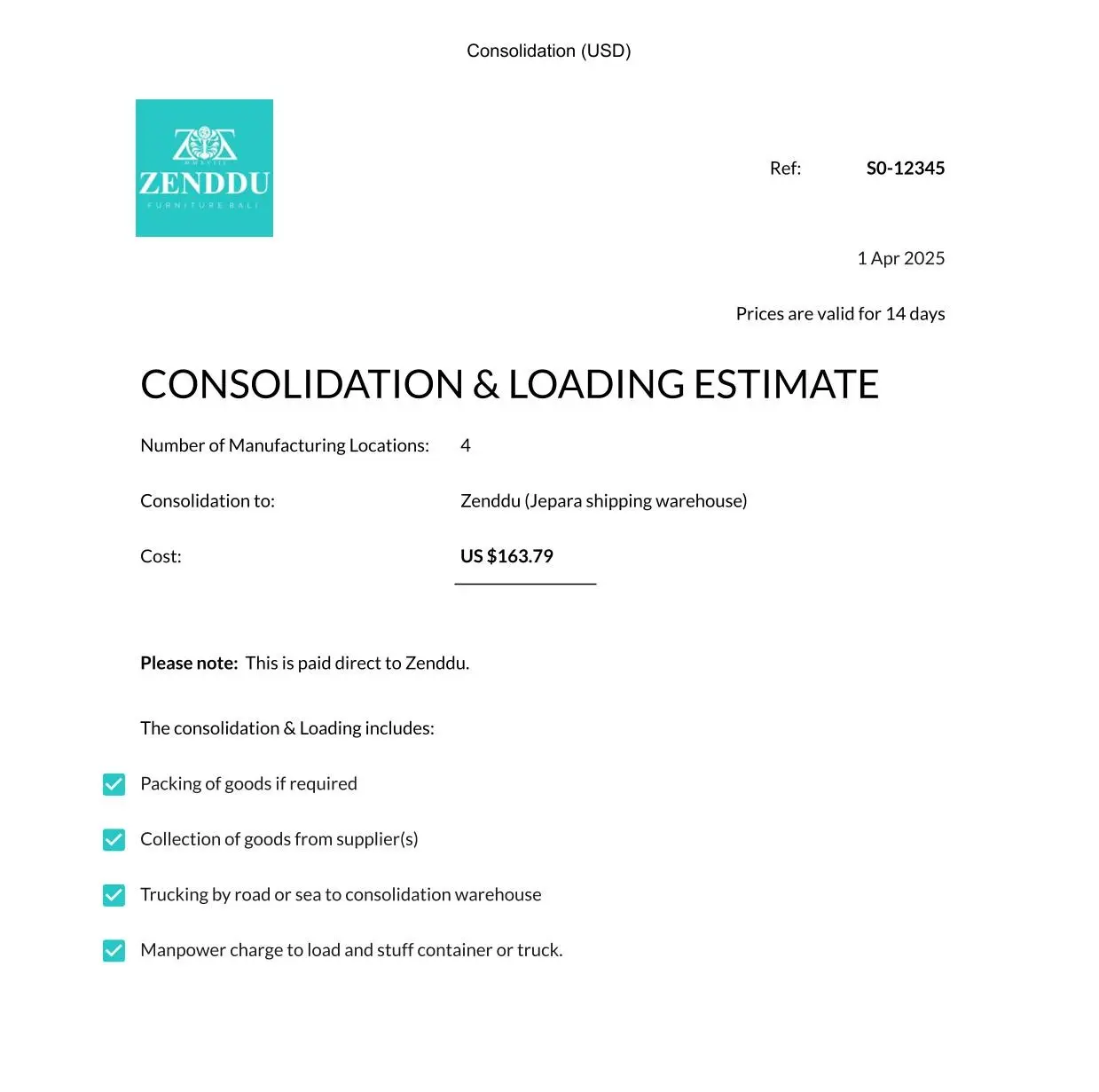
Step 10 Ocean Freight Costs
Finally, find out the cost to ship the goods to your country. You can complete the Shipping Quote Form which is in Order in the menu above.
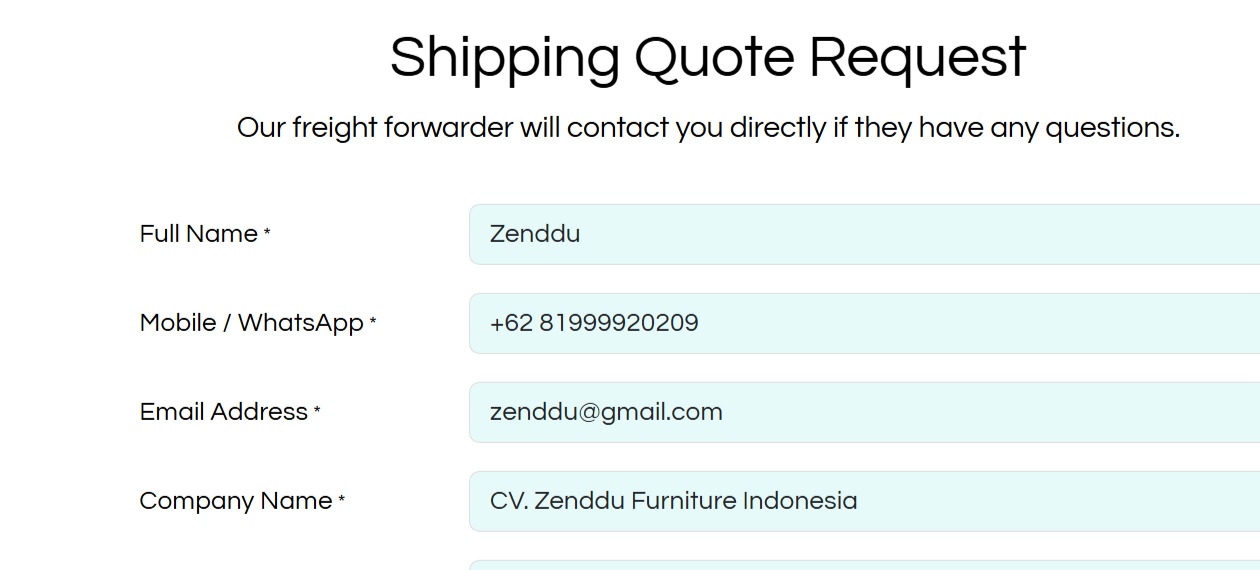

If you don't know the location of the container shipping port in your country use the Shipping port finder it's located in Info in the menu above.
If your country is not in the list, you can contact our freight forwarder, who will advise you. The country list is not complete but has many countries. It's simple to use, just scroll the list of countries click on your country and the shipping ports will be shown.
We will...
Send your request to our freight forwarder and they will contact the shipping lines and get an estimate cost for you for the ocean freight. (shipping lines are the companies owning the container ships).
The shipping lines set the price, and their price is only valid for 2 weeks, the price is always changing. So, this estimate is only to give you an idea of the cost.
The export costs will be unknown until the order is fixed as it depends on the type of product and the materials used in making the products. There are different export tariffs. The freight forwarder will advise you these costs later.
After we have got the estimate for you, we will give you the freight forwarders contact details. We are not involved in the export and shipping; we only supply the goods.
You deal directly with them for all export and shipping.
Step 11 Congratulations! You're now ready to order
Go to the Place an Order Form, its located in Order in the menu above.
Attach the Final Quotation PDF you have just downloaded to the sales order form.
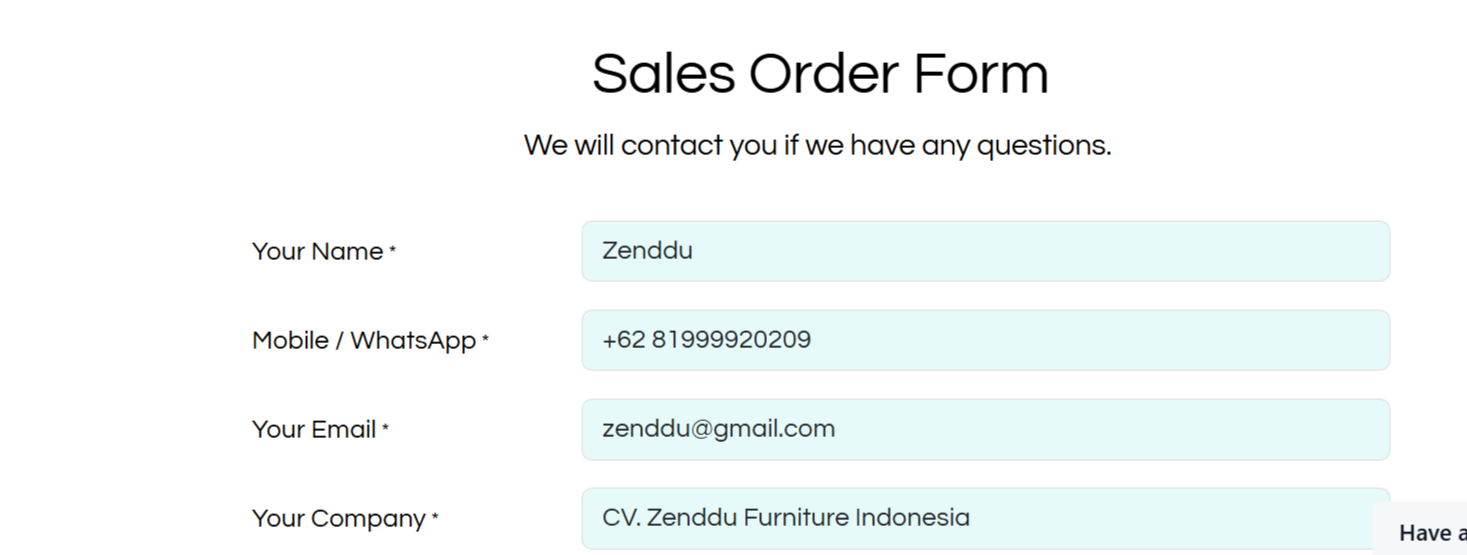
Complete the form, click Submit Order and you're done!
You should now fully understand how to use the catalogue.
Now, head on over to our Guide to Ordering where you will learn about the order & manufacturing processing system step-by-step, from placing an order to shipping.

Any questions? Get in touch
There are many ways to contact us. Go to Contact in the main menu.
You can send us an email.
Send a ticket to our customer support helpdesk.
Chat to us on WhatsApp.
Book a WhatsApp call